| :: :: Partager Gratilog |

 |
|

Catégorie : 2.Freewares français  Gestion des fichiers Gestion des fichiers  Divers Divers |
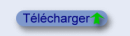 Copy Handler v 1.46 (Fr) Copy Handler v 1.46 (Fr)  |
Version: 1.46
Date de proposition : 17/01/2021 |
Description :

Copy Handler est un outil open source sous licence GLP qui vous permet de gérer différentes opérations de copie/déplacement de fichiers et de dossiers. Vous pouvez l'utiliser pour copier des fichiers sur vos disques durs et sur d'autres supports de stockage (disques durs externes, unités CD/DVD, lecteurs flash, etc.). Caractéristiques : - contrôle total du processus de copie/déplacement (vous pouvez utiliser les boutons pause, reprise, annulation, redémarrage) - une quantité énorme d'options (file d'attente des tâches, filtres de fichiers, arrêt à la fin du processus de copie, reprise automatique, journalisation, différentes options de shell, ajustement de la taille de la mémoire tampon sur plusieurs niveaux pour les CD-ROM/HDD/réseau, etc.) - l'une des applications les plus personnalisables de copie de fichiers : la section des options comporte plus de 60 zones détaillées qui peuvent être personnalisées en fonction de vos besoins. - affichage des informations détaillées concernant l'ensemble de l'opération de copie/déplacement telles que : le temps estimé restant, la progression, la vitesse, etc. - intégration dans l'explorateur Windows: ajoute des commandes supplémentaires aux menus contextuels des dossiers et aux menus glisser-déposer, - plus rapide que la copie intégrée de Windows (visible surtout dans les anciennes versions comme Windows XP), - ne pollue pas le cache des fichiers de Windows, les fichiers n'étant utilisés qu'une seule fois, Version portable https://www.fosshub.com/Copy-Handler.html?dwl=ch-portable-1.46.zip
|
 740 740  10.00 MB 10.00 MB  Win XP/Vista/7/8/10 Win XP/Vista/7/8/10  https://www.copyhandler.com/ https://www.copyhandler.com/ |
Catégorie : 2.Freewares français  Gestion des fichiers Gestion des fichiers  Divers Divers |
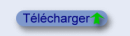 Easy Context menu v 1.6 (Fr) Easy Context menu v 1.6 (Fr)  |
Version: 1.6
Date de proposition : 10/07/2021 |
Description :

Easy context menu permet d'enrichir le menu contextuel de Windows facilement et aussi de le nettoyer. Il permet d'ajouter des paramètres dans le menu du bureau, de l'ordinateur, des lecteurs, et dans le menu contextuel des fichiers et des dossiers et des raccourcis pour accéder plus rapidement à de nombreuses fonctions de Wndows et à un menu pour l'arrêter. Parmi les options possibles : bloquer un programme avec le parefeu de windows, prendre les droits sur un fichier, ajouter n'importe quel programme au menu contextuel, cacher ou afficher des fichiers et les dossiers, les extensions, reconstruire le cache des icônes, redémarrer l'explorateur. Easy context menu est une application portable. Personnaliser le menu contextuel de votre clic droit https://sospc.name/personnaliser-clic-droit/Changementsv 1.6 [Fixed] – Sticky notes doesn’t work on Windows 11 
|
 3427 3427  1.60 MB 1.60 MB  Win XP/Vista/7/8/10/11 32 et 64bits Win XP/Vista/7/8/10/11 32 et 64bits  https://www.sordum.org/7615/easy-context-menu-v1-6/ https://www.sordum.org/7615/easy-context-menu-v1-6/ |
Catégorie : 2.Freewares français  Gestion des fichiers Gestion des fichiers  Divers Divers |
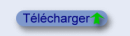 FileMenu Tools 8.4.2.1 (Fr) FileMenu Tools 8.4.2.1 (Fr)  |
Version: 8.4.2.1
Date de proposition : 12/05/2024 |
Description :

Outil pour personnaliser le menu contextuel affiché par un clic droit sur le Poste de travail, l'explorateur de windows ou le bureau. Vous pouvez configurer les différents éléments suivants : Ajouter des commandes pour réaliser des opérations sur les dossiers et les fichiers comme : * Exécuter avec des paramètres. * Ouvrir une invite de commande dans le dossier. * Copier/Déplacer. * Copier le chemin du fichier. * Copier le contenu. * Attributs. * Changer l'heure. * Découper/Joindre des fichiers. * Enregistrer/dés-enregistrer des DLL. * Rechercher et remplacer. * Outil avancé pour renommer des fichiers. * Changer les icônes. * Suppression avancée. * Synchroniser deux dossiers. * Supprimer des fichiers verrouillés. * Détruire et ne pas déplacer dans la corbeille. * Créer un nouveau dossier. Ajouter des commandes personnalisées pour lancer des applications externes, copier/déplacer vers un dossier spécifique ou suppression de types de fichiers déterminés. Personnaliser le menu "Envoyer vers...". Activer/Désactiver les commandes ajoutées par d'autres applications dans le menu contextuel. La traduction française se télécharge en ligne dans la version installable ou sinon est disponible iciVersion portable https://www.lopesoft.com/fmtools/FileMenuTools-portable.exeQuelques changements depuis la version 7.1, ajout d'une licence pour déverrouiller complètement le logiciel. Si utilisation en mode gratuit, 2 restrictions : plus de menus personnalisés et gestion de 20 fichiers/dossiers par étape, donc si vous voulez supprimer 25 fichiers/dossiers vous devrez vous y reprendre a deux reprises. La dernière version gratuite sans restriction est la 7.0.5 disponible ici Changementsv 8.4.2.1 https://www.lopesoft.com/index.php/en/filemenutools/changelog
|
 10020 10020  11.60 MB 11.60 MB  Win 7/8/10/11 32&64 bits Win 7/8/10/11 32&64 bits  http://www.lopesoft.com/ http://www.lopesoft.com/ |
Catégorie : 2.Freewares français  Gestion des fichiers Gestion des fichiers  Divers Divers |
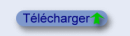 Link shell extension v 3.9.3.5 (Fr) Link shell extension v 3.9.3.5 (Fr)  |
Version: 3.9.3.5
Date de proposition : 17/01/2021 |
Description :

Utilitaire qui permet de créer facilement des liens dans le système de fichiers entre les fichiers et dossiers. Il prend en charge : - les liens réels (Hardlink : vers des fichiers sur un même lecteur, en gros un alias du nom mais qui est transparent pour les applications à la différence d'un raccourci ; la suppression du lien réel ne supprime par le fichier lui-même), - les jonctions vers des dossiers, (attention sous Windows XP, la suppression de la jonction entraîne la suppression du dossier de destination lui-même, BUG connu du XP) - les nouveaux liens symboliques de vista (symbolic links : pour des fichiers ou des dossiers sur un même lecteur ou sur des lecteurs différents ; la suppression du lien symbolique n'entraîne pas la suppression de la source) Ce programme propose aussi clonage, copie intelligent et même la sauvegarde incrémentale , voir la documentation. Il est entièrement intégré dans le menu contextuel de l'explorateur et ajoute un onglet dans les propriétés du fichier ou du dossier. Des explications détaillées de son fonctionnement sont présentées ici : http://schinagl.priv.at/nt/hardlinksh ... inkshellextension_fr.htmlOutil à réserver à des utilisateurs avertis. Version 64-bit http://schinagl.priv.at/nt/hardlinksh ... /HardLinkShellExt_X64.exeChangementsv 3.9.3.5 http://schinagl.priv.at/nt/hardlinksh ... linkshellext.html#history
|
 6568 6568  3.60 MB 3.60 MB  Win XP/2003/Vista/7/8/2012/10 32 et 64 bits Win XP/2003/Vista/7/8/2012/10 32 et 64 bits  http://schinagl.priv.at/ http://schinagl.priv.at/ |
|
(1) 2 »
|
|